Enhance Your User Profile: Step-by-Step Instructions for Changing Profile Pictures
To add a personal touch to your user profile on the Advanced Entry portal, you can easily change your profile picture. Follow these straightforward steps to update your profile picture with an image of your preference:
-
Access the Advanced Entry Portal
Open your web browser and go to the Advanced Entry portal by entering the following URL: https://portal.advancedentry.com/dashboard. -
Login to Your Account
Provide your login credentials to access your account securely. -
Navigate to the Users Section
Once logged in, navigate through the dashboard and locate the "Users" option. This is typically found in the main navigation menu.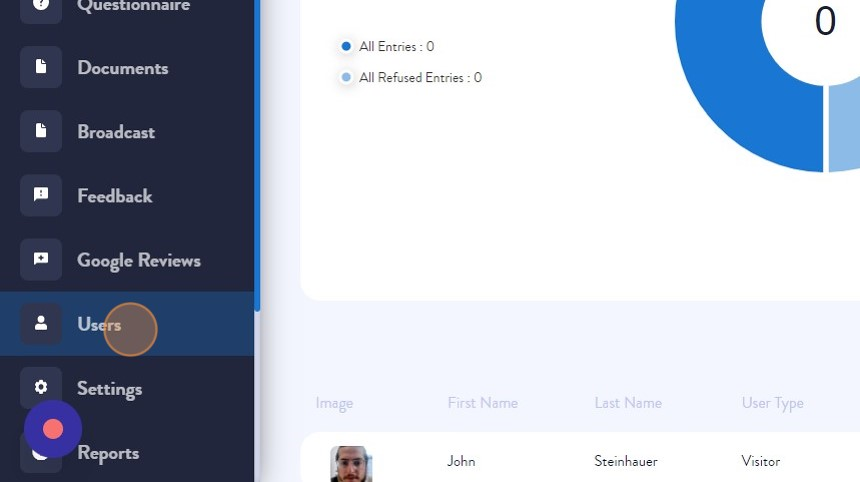
-
Select the User Profile
Identify the user profile for which you wish to change the profile picture, and click on the User.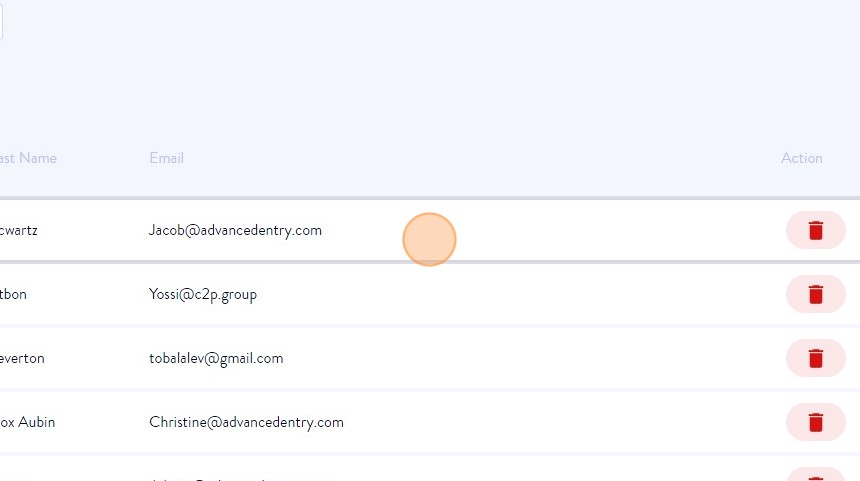
-
Open the Profile Picture Options
A side pop-up will appear upon clicking the user's profile. Within this pop-up, locate the current profile picture and click on it.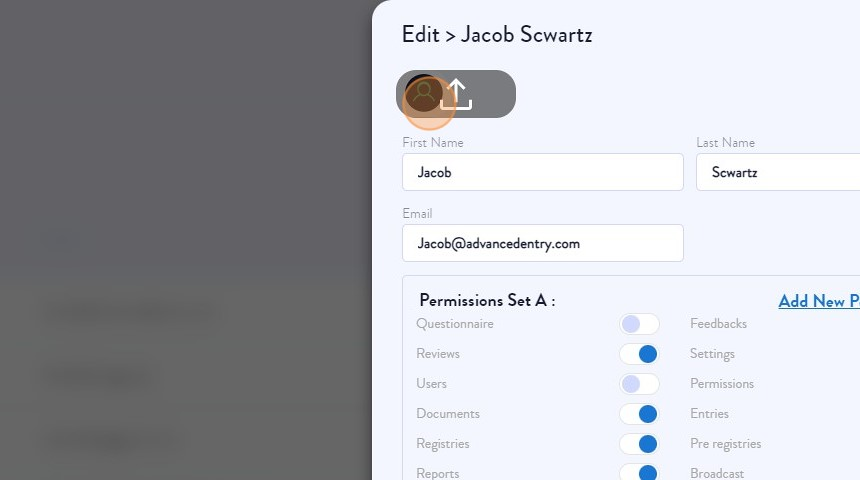
-
Select Your Desired Image
A file explorer selection window will appear, allowing you to browse your device's storage for an image. Pick the image you'd like to set as your new profile picture and confirm your selection. -
Crop the Image (if necessary)
Depending on the image's dimensions, you might be presented with the option to crop it. Adjust the cropping rectangle to frame your image as desired.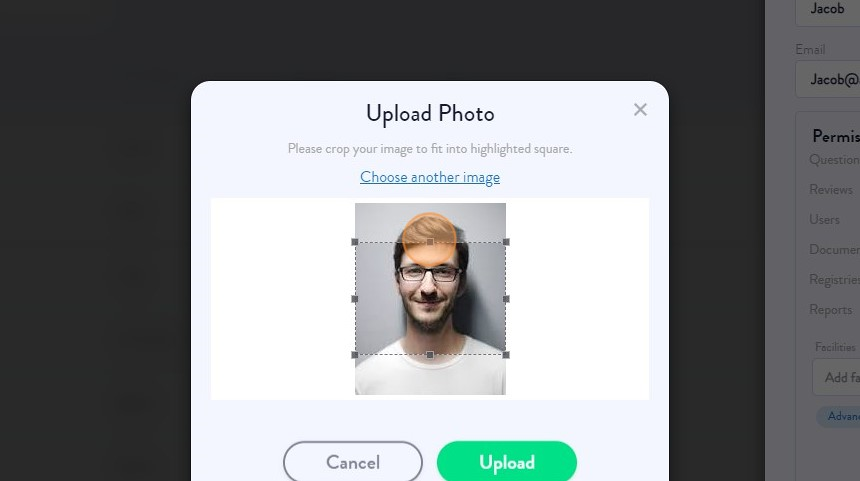
-
Save Your Changes
Once you're satisfied with your chosen image and any cropping adjustments, locate the "Save" button within the pop-up. Click on it to confirm your new profile picture. Your changes will be saved and immediately reflected on your user profile.
By simply following these easy steps, you can effortlessly customize your user account on the Advanced Entry portal by updating your profile picture. This allows you to add a personal touch and make your user profile more unique and personalized.
