Exploring Kiosk Settings: An Extensive Overview
To ensure the security of your kiosk, access to the settings page is safeguarded by a PIN code, which can be configured by the administrator via the web portal or directly on the kiosk. This guide aims to clarify the range of settings and features you can navigate on your kiosk.
Home Screen Overview
The settings interface of the kiosk displays icons for important features and functions, including:
- Software Update
- Camera Setup
- Network Status
- Upload Logs
- Printer Setup
- WIFI Connection
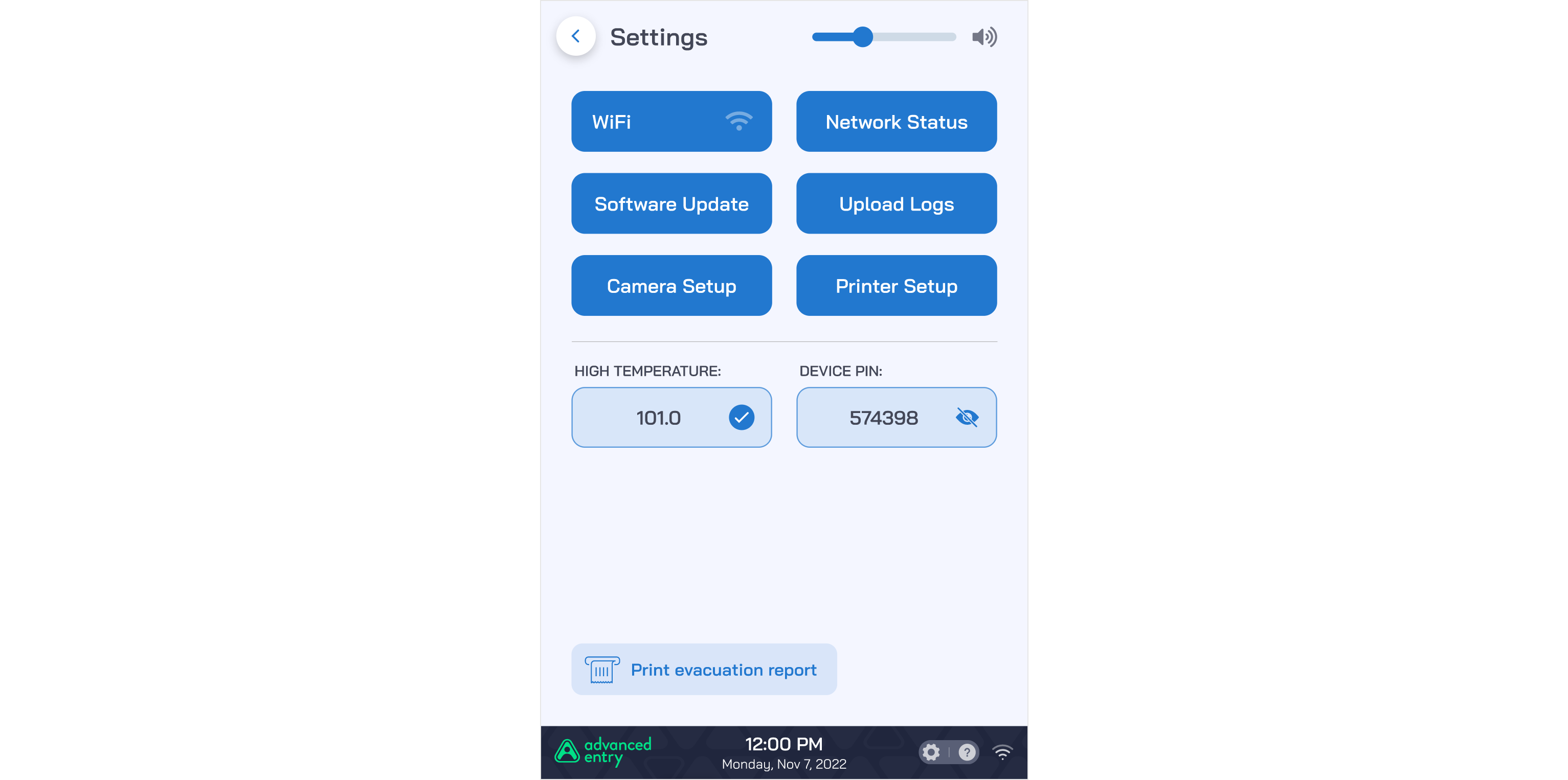
Software Update
Selecting this option will initiate an immediate software upgrade, incorporating any newly released features or custom settings.
Camera Configuration
This feature allows you to manage the cameras connected to the kiosk. It offers options for selecting the appropriate camera feed and adjusting the camera angle or orientation as necessary.
Network Status Insights
This section provides essential information about the kiosk's network connectivity. It includes:
- LAN connectivity status and associated IP address
- Results of domain ping tests
- Indicators of WIFI signal strength
Printer Setup
This section identifies and lists network-connected printers, offering you an option to test printer connectivity to ensure flawless operation.
Device Log Files
The kiosk provides access to device-specific log files, which can be uploaded for further analysis in case of operational issues. You also have the choice to delete these logs post-upload.
WIFI Network Management
This setting displays a list of available and previously saved WIFI networks. You can also manually enter credentials to connect to a new WIFI network.
